GET 65% Discount on All Products
Coupon code: "bigdisc65"
As part of a client’s configuration requirements, they have indicated that they want to create divisions by Line of Business within HCM Cloud. After creating them, in which two ways can you associate workers with a specific division?
Division is a delivered field on a position. If you are using Positions, when you associate a worker with a position, they will be associated with the division tied to that position.
You have configured an Organization Tree, listing the hierarchy of your Legal Entities,Divisions, Business Units, and Departments. You associate a worker with a department that falls within a division to associate the worker with that division.
Division is a delivered field on the worker assignment, so when a worker is hired, the correct division would be selected by the user entering the information.
You configure and deploy an assignment descriptive flexfield that has a table value set that references the Division object. When you complete a worker’s assignment, you select the appropriate division through that flexfield segment.
In Oracle Global Human Resources Cloud, divisions are part of the workforce structure and can be associated with workers indirectly through other structures like positions, departments, or flexfields.
Option A: Incorrect. Division is not a delivered field on the position object; it’s a separate workforce structure. While positions can link to departments or business units, they do not inherently carry a division field.
Option B: Correct. By configuring an Organization Tree (via Manage Organization Trees), you can define a hierarchy where departments roll up to divisions. Associating a worker with a department in this hierarchy links them to the corresponding division indirectly.
Option C: Incorrect. Division is not a standard delivered field on the worker assignment; it must be configured via flexfields or derived through hierarchy.
Option D: Correct. You can extend the assignment record using a descriptive flexfield (DFF), defining a segment with a table value set linked to the Division object. During assignment creation, selecting a division in this segment associates the worker with it.
The correct answers areBandD, as supported by "Implementing Global Human Resources" under Workforce Structures and Flexfields.
When creating a Legal Entity, to allow for configuration of Work Day and Employment Model information on the Manage Legal Entity HCM Information task, which check box must be selected for configurable data to appear?
Payroll Statutory Unit
Legal Entity Identifier
EIN or TIN
Legal Employer
Full Detailed in Depth Explanation:
When creating a Legal Entity in Oracle HCM Cloud, selecting theLegal Employercheck box designates the entity as an employer, unlocking additional configuration options in the Manage Legal Entity HCM Information task, such as Work Day Information and Employment Model.
A(Payroll Statutory Unit) enables payroll-related settings but not necessarily Work Day or Employment Model.
A human resource specialist creates a checklist template with Category Offboarding and Action Termination. An employee retires from the organization and hence his work relationship is terminated with the legal employer. However, there is no Offboarding checklist allocated to the retired employee in the Manage Allocated Checklist region. What is the cause for this?
Action Type was not defined for the checklist.
The Action associated with the checklist does not match the Action selected during the termination process.
Action Reasons were not defined in the checklist.
The Allocate Checklist seeded process must be run to automatically allocate the checklist to the person.
Full Detailed in Depth Explanation:
In Oracle Global Human Resources Cloud, checklists are used to manage tasks associated with specific HR processes, such as offboarding. When a checklist template is created with a category (e.g., Offboarding) and an action (e.g., Termination), it must be allocated to a worker to appear in the Manage Allocated Checklist region. The allocation does not happen automatically upon termination unless a specific process is triggered.
Option D ("The Allocate Checklist seeded process must be run to automatically allocate the checklist to the person") is correct. Oracle HCM Cloud provides a seeded process called "Allocate Checklists," which must be scheduled or run manually to assign checklists to eligible workers based on predefined criteria (e.g., termination action). If this process is not executed after the termination, the checklist will not appear in the Manage Allocated Checklist region, even if the template is correctly configured. The documentation in "Implementing Global Human Resources" explains that checklist allocation relies on this process to match the worker’s life event (e.g., termination) with the appropriate template.
Option A ("Action Type was not defined for the checklist") is incorrect because the question states the checklist was created with an Action (Termination), implying the Action Type is defined. Action Type is a higher-level classification (e.g., Termination), and its presence is assumed here.
Option B ("The Action associated with the checklist does not match the Action selected during the termination process") could be a potential issue, but the question specifies the checklist uses the "Termination" action, which aligns with the employee retiring (a form of termination). Without evidence of a mismatch, this is not the primary cause.
Option C ("Action Reasons were not defined in the checklist") is incorrect because Action Reasons are optional in checklist templates and not mandatory for allocation. The checklist can still be allocated based on the Action alone.
A multinational construction company, headquartered in London, has operations in five countries. It has its major operations in the UK and US and small offices in Saudi Arabia, UAE, and India. The company employs 3,000 people in the UK and US and 500 people in the remaining locations. The entire workforce in India falls under the Contingent Worker category. How many Legislative DataGroups (LDGs), divisions, legal employers, and Payroll Statutory Units (PSUs) need to be configured for this company?
Four LDGs (UK, US, India, and one for Saudi Arabia and UAE combined), five divisions (one for each country), four legal employers (all except India), and five PSUs.
Five LDGs (one for each country), four divisions (UK, US, India, and one for Saudi Arabia and UAE combined), two legal employers and PSUs (US and UK only, because the workforce is very small in the other countries).
Five LDGs, five divisions, five legal employers, and five PSUs.
Five LDGs (one for each country), four divisions (UK, US, India, and one for Saudi Arabia and UAE combined), five legal employers, and four PSUs (all except India).
In Oracle Global Human Resources Cloud, enterprise structures like LDGs, divisions, legal employers, and PSUs are configured based on legislative, operational, and payroll needs.
LDGs: One per country (UK, US, Saudi Arabia, UAE, India) due to distinct legislative requirements (e.g., labor laws, tax rules), totaling 5.
Divisions: Operationally, the company can group Saudi Arabia and UAE into one division due to their small size, alongside UK, US, and India, totaling 4 divisions.
Legal Employers: Each country typically requires a legal employer for employees (UK, US, Saudi Arabia, UAE). India’s contingent workers still require a legal employer for compliance, totaling 5.
PSUs: Payroll Statutory Units are needed for payroll processing. India’s contingent workers may not require a PSU if payroll is not processed (common for contingent workers), so 4 PSUs (UK, US, Saudi Arabia, UAE).
Option A: Incorrect; combining Saudi Arabia and UAE into one LDG ignores separate legislative needs.
Option B: Incorrect; only 2 legal employers and PSUs overlook small offices’ compliance needs.
Option C: Incorrect; 5 PSUs assume India needs payroll, which isn’t typical for contingent workers.
Option D: Correct: 5 LDGs, 4 divisions, 5 legal employers, 4 PSUs.
The correct answer isD, per "Implementing Global Human Resources" on enterprise structures.
Which new feature has been added to the Redwood Grade Rates page to enhance the search and filtering capabilities?
Capability to search and filter grade rate values by name, code, and set
Option to add custom columns to the grade rate table
A function to compare grade rates across different locations
The Redwood Grade Rates page in Oracle Global Human Resources Cloud has been enhanced to improve usability, particularly in searching and filtering grade rate data. The question asks for the new feature added to enhance search and filtering capabilities. Oracle’s 24C release notes highlight specific improvements to the Redwood interface for grade rates, focusing on streamlined data retrieval.
Option A: Capability to search and filter grade rate values by name, code, and set
This is the correct answer. According to Oracle’s 24C release notes, the Redwood Grade Rates page now includes advanced search and filtering capabilities, allowing users to search and filter grade rates by attributes such as name, code, and set. This enhancement enables HR specialists to quickly locate specific grade rates, for example, filtering by a grade rate name like “Salary Grade 1” or a set code tied to a legislative data group. The feature improves efficiency in managing compensation data, especially in organizations with extensive grade structures, and is explicitly documented as a new Redwood functionality.
Option B: Option to add custom columns to the grade rate table
This option is incorrect. Oracle documentation, including 24C and 25A release notes, does not mention the ability to add custom columns to the grade rate table as a new feature on the Redwood Grade Rates page. While Oracle supports flexfields for customization in other areas, there is no evidence that this specific capability was introduced for grade rates. The focus of Redwood enhancements is on search, filtering, and UI improvements, not custom column additions.
Option C: A function to compare grade rates across different locations
This option is incorrect. There is no documented feature in the 24C or 25A releases that enables comparing grade rates across different locations on the Redwood Grade Rates page. While Oracle HCM Cloud supports location-based configurations (e.g., for payroll or local regulations), the Redwood Grade Rates page enhancements center on search and filter improvements, not comparative analysis across locations. This functionality would require custom reporting or analytics, not a standard page feature.
Why this feature?
The capability to search and filter by name, code, and set directly addresses the need for enhanced search and filtering, making it easier to manage grade rates in a user-friendly Redwood interface. This aligns with Oracle’s focus on improving data accessibility and usability in the 24C release.
References
Oracle Fusion Cloud Human Resources 24C What’s New, Document ID: docs.oracle.com, Published: 2024-08-27
Section: Redwood Experience for Grade Rates Page: “You can now easily search and filter grade rate values by name, code, and set on the Grade Rates page.”
Oracle Global Human Resources Cloud: Using Global Human Resources, Document ID: docs.oracle.com, Published: 2024-07-02
Section: Grade Rates Management: “Describes how grade rates are managed, including searching and filtering capabilities.”
Oracle Global Human Resources Cloud: Implementing Global Human Resources, Document ID: docs.oracle.com, Published: 2023-12-12
Section: Grade Rates Configuration: “Details on configuring and accessing grade rates, including set-based assignments.”
In which two ways can you add rates to a grade?
First add the rates for each step, and then add the grade to a grade ladder.
Add the rates separately by using the Manage Grade Rates task.
Use the default grade rates that are available after creating grades.
Add rates when creating grades by using the Manage Grades task.
In Oracle Global Human Resources Cloud, grades define levels within a job or position structure, and grade rates specify the pay ranges or values associated with those grades. The question asks for two ways to add rates to a grade. Oracle provides multiple methods to configure grade rates, either during grade creation or as a separate task, to support flexibility in compensation management.
Option A: First add the rates for each step, and then add the grade to a grade ladder.This option is incorrect because Oracle does not require rates to be added for each step before associating a grade with a grade ladder. In Oracle HCM Cloud, grades can exist independently or within a grade ladder, and rates are associated with grades, not steps, unless using a grade ladder with steps (a specific configuration). Even in such cases, rates are defined at the grade level or step level within the ladder, and the process does not mandate adding rates first. Grade ladders with steps involve defining step rates after the grade is included in the ladder, not before. Oracle documentation does not support this sequence as a standard method for adding rates to a grade, making this option invalid.
Option B: Add the rates separately by using the Manage Grade Rates task.This is a correct answer. The Manage Grade Rates task in the Setup and Maintenance work area allows users to define grade rates independently of grade creation. This task enables the creation of rate values (e.g., minimum, midpoint, maximum salaries, or hourly rates) and associates them with existing grades. For example, after creating a grade called "Grade 1," you can use Manage Grade Rates to add a salary range (e.g., $50,000–$70,000) for that grade. This method is useful when rates need to be updated or added post-grade creation, offering flexibility for compensation adjustments. Oracle documentation confirms this as a standard approach for managing grade rates.
Option C: Use the default grade rates that are available after creating grades.This option is incorrect because Oracle HCM Cloud does not automatically provide default grade rates upon grade creation. When a grade is created via the Manage Grades task, no default rates are assigned unless explicitly configured by the user. While sample data or predefined setups in some environments might include rates, Oracle’s standard functionality requires users to define rates manually, either during grade creation or separately via Manage Grade Rates. The absence of automatic default rates in the documentation rules out this option.
Option D: Add rates when creating grades by using the Manage Grades task.This is a correct answer. The Manage Grades task allows users to create grades and define associated grade rates within the same process. When creating or editing a grade in the Manage Grades task, you can navigate to the Rates tab (or equivalent section) to specify rate values, such as minimum, midpoint, and maximum salaries or hourly rates. For instance, while creating "Grade 2," you can add a rate range of $60,000–$80,000 directly. This method streamlines grade setup by combining grade and rate definition, and Oracle documentation supports this as a primary way to add rates.
Why these two methods?Both Manage Grade Rates (Option B) and Manage Grades (Option D) are explicit methods supported by Oracle HCM Cloud for adding rates to grades. Manage Grades allows rates to be defined during grade creation or editing, ideal for initial setup, while Manage Grade Rates provides a standalone task for adding or updating rates later, offering flexibility for ongoing maintenance. These methods align with the customer’s need to associate pay ranges or values with grades, ensuring compliance with compensation structures.
References
Oracle Global Human Resources Cloud: Implementing Global Human Resources, Document ID: docs.oracle.com, Published: 2023-12-12
Section: Manage Grades: “You can create grades and add grade rates, such as minimum, midpoint, and maximum values, during grade creation in the Rates tab.”
Section: Manage Grade Rates: “Use this task to create and manage grade rates independently, associating them with existing grades.”
Oracle Global Human Resources Cloud: Using Global Human Resources, Document ID: docs.oracle.com, Published: 2024-07-02
Section: Grade Rates: “Grade rates contain the pay values for grades, for example, minimum and maximum amounts for salary. You can define rates when you create grades or separately using the Manage Grade Rates task.”
Oracle Fusion Cloud Human Resources 24C What’s New, Document ID: docs.oracle.com, Published: 2024-08-27
Section: Compensation Enhancements: “Improved usability for managing grade rates in Redwood interfaces.”
Your organization needs to be able to select the action of Legal Employer Transfer on the employment record to move a worker from one legal employer to another. What configuration will you need to do to make this possible?
Create a new action type of Legal Employer Transfer, and then create a new action of Legal Employer Transfer and associate it with the new action type.
Create a new action called Legal Employer Transfer and associate it with the action type of Global Transfer.
Modify the delivered action of Transfer and associate it with the action type of Global Transfer.
Create a new action called Legal Employer Transfer and associate it with the action type of Legal Entity Transfer.
In Oracle Global Human Resources Cloud, transferring a worker between legal employers requires an appropriate action linked to an action type, managed via "Manage Actions."
Option A: Incorrect. You cannot create new action types; they are seeded (e.g., Transfer, Hire). Only actions can be created under existing types.
Option B: Correct. Create a new action "Legal Employer Transfer" and associate it with the seeded "Global Transfer" action type, which supports cross-legal-employer movements while retaining the person record.
Option C: Incorrect. Modifying the delivered "Transfer" action risks affecting its standard behavior; a new action is cleaner.
Option D: Incorrect. There is no seeded "Legal Entity Transfer" action type; "Global Transfer" is the appropriate type.
The correct answer is B, per "Implementing Global Human Resources" on employment actions.
Challenge 2
Manage Legal Entity
Scenario
The newly acquired company that manufactures spring hinges for spectacles in Michigan will be its own legal entity. You need to create a legal entity for this company.
Task
Create a legal entity in the HCM system that will be its own Payroll Statutory Unit, where:
The name of the legal entity is X Cloud vision
The identifier is XCLDVIS
The legal address is, as previously created
The EIN or TIN is 93654213X
The Legal Reporting Unit Registration Number is 1212321X
See the solution in Explanation below.
This task requires creating a legal entity in Oracle Global Human Resources Cloud for a newly acquired company, X Cloud Vision, that manufactures spring hinges for spectacles in Michigan. The legal entity must also be its own Payroll Statutory Unit (PSU), with specific details provided: name, identifier, legal address (previously created), EIN/TIN, and Legal Reporting Unit Registration Number. Below is a verified, step-by-step solution based on Oracle’s official documentation, ensuring accuracy and compliance with the system’s functionality as of the latest releases
Step-by-Step Solution
Step 1: Log in to Oracle Fusion Applications
Action: Log in to Oracle Fusion Applications using a user account with privileges such as Application Implementation Consultant or HCM Application Administrator. These roles grant access to the Setup and Maintenance work area.
Explanation: The Setup and Maintenance work area is the central hub for configuration tasks, including managing legal entities. The user must have permissions to access the Workforce Structures functional area and the Manage Legal Entity task. Roles like Application Implementation Consultant include the necessary privileges (e.g., Manage Legal Entity duty role).
Verification: Oracle documentation confirms that setup tasks require specific security roles, and the Manage Legal Entity task is restricted to authorized users.
You can set the "Archive After Months" for Journey Templates when you create a Journey from the Explore tab.
Which statement is correct?
You can make the "Archive After Months" field optional.
You can enter duration for "Archive After Months" only after entering duration for the "Purge After Months" field.
You cannot make the "Archive After Months" field optional.
In Oracle Global Human Resources Cloud, Journey Templates are used to create and manage employee journeys, such as onboarding or training programs, through the Explore tab in the Journeys application. The Archive After Months field determines how long a journey remains active before it is archived, helping manage data lifecycle. The question asks about the behavior of this field when creating a journey from a template.
Option A: You can make the "Archive After Months" field optional.This option is incorrect. According to Oracle documentation, the Archive After Months field is mandatory when configuring a Journey Template. This ensures that journeys are archived after a defined period, preventing indefinite retention and supporting data management policies. The field requires a numeric value (e.g., 6 months), and there is no option to make it optional during template creation in the Explore tab.
Option B: You can enter duration for "Archive After Months" only after entering duration for the "Purge After Months" field.This option is incorrect. The Purge After Months field, which determines when a journey is permanently deleted after archiving, is separate from Archive After Months. Oracle documentation specifies that Archive After Months is a required field, and its value must be set independently of Purge After Months. There is no dependency requiring the purge duration to be entered first. In fact, Purge After Months may also be mandatory, but it does not gate the entry of Archive After Months.
Option C: You cannot make the "Archive After Months" field optional.This is the correct answer. When creating a Journey Template via the Explore tab, the Archive After Months field is mandatory, as confirmed by Oracle’s 24C documentation. This field ensures that journeys are archived after a specified period (e.g., 12 months), aligning with data retention policies. The system enforces this requirement to maintain consistency and prevent journeys from remaining active indefinitely, and no configuration option exists to make it optional.
Why this answer?The mandatory nature of the Archive After Months field supports Oracle’s design for lifecycle management of journeys, ensuring data is archived systematically. Neither making the field optional nor tying it to Purge After Months is supported, making C the only accurate statement.
References
Oracle Global Human Resources Cloud: Using Global Human Resources, Document ID: docs.oracle.com, Published: 2024-07-02
Section: Manage Journeys: “When you create a journey template, you must specify the Archive After Months field to determine when the journey is archived.”
Oracle Fusion Cloud Human Resources 24C What’s New, Document ID: docs.oracle.com, Published: 2024-08-27
Section: Journeys Enhancements: “Archive After Months is a required field in Journey Template setup to ensure proper data lifecycle management.”
Oracle Global Human Resources Cloud: Implementing Global Human Resources, Document ID: docs.oracle.com, Published: 2023-12-12
Section: Configuring Journey Templates: “Details mandatory fields, including Archive After Months, for journey creation.”
While promoting an employee in the system, it is required that the HR specialist be able to see the name of the next three jobs the employee can progress to in the list of values against the Job field. Which setup meets this requirement?
Descriptive flexfields must be defined to hold Progression Job Information.
Create an appropriate job set.
Benchmark all the jobs in the system.
Job Evaluation criteria must be set up during job creation.
Progression Job Information must be defined during job creation.
Full Detailed in Depth Explanation:
In Oracle HCM Cloud, job progression information can be configured to assist HR specialists during processes like promotions by displaying potential next jobs in the Job field’s list of values (LOV). The requirement here is to show the next three jobs an employee can progress to, which relates to the job setup.
Option E ("Progression Job Information must be defined during job creation") is correct. Oracle allows you to define job progression details when creating or editing a job in the system. This is done via the "Progression Job Information" section in the job definition, where you can specify a job family or progression path, including the next jobs in the sequence. When an HR specialist promotes an employee and searches the Job field, the system can display these related jobs in the LOV based on this setup. The "Implementing Global Human Resources" guide explains how job progression paths can be configured to support career planning and promotion processes.
Option A ("Descriptive flexfields must be defined to hold Progression Job Information") is incorrect because descriptive flexfields (DFFs) are used for custom attributes, not for defining job progression paths natively in the Job field LOV.
Option B ("Create an appropriate job set") is incorrect. Job sets are used to group jobs for reporting or processing, not to define progression paths visible in the Job field.
Option C ("Benchmark all the jobs in the system") relates to compensation benchmarking and does not influence job progression visibility in the LOV.
Option D ("Job Evaluation criteria must be set up during job creation") is about evaluating job worth (e.g., for compensation), not progression paths.
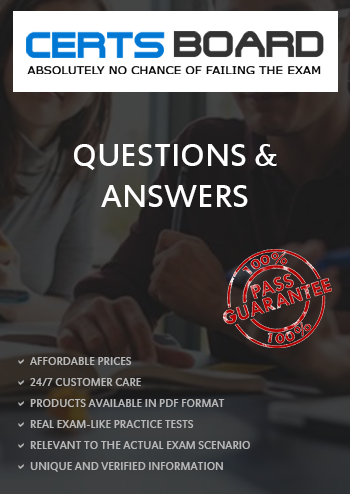
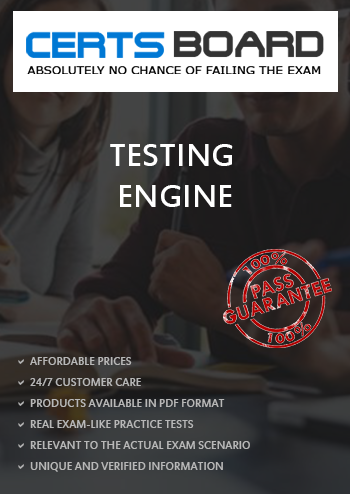
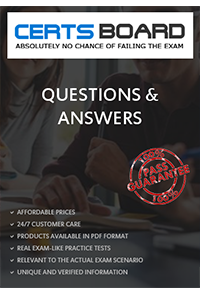
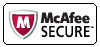
TESTED 18 Aug 2025
Copyright © 2014-2025 CertsBoard. All Rights Reserved
