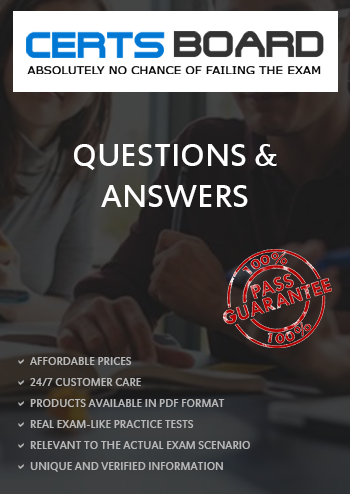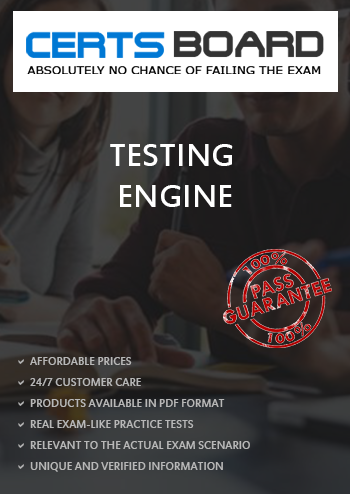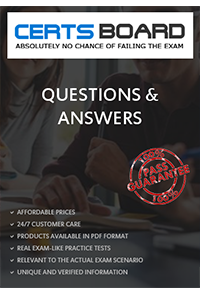Create the user named eric and deny to interactive login.
Answer and Explanation:
Which shell or program should start at login time is specified in /etc/passwd file. By default Redhat Enterprise Linux assigns the /bin/bash shell to the users. To deny the interactive login, you should write /sbin/nologin or /bin/false instead of login shell.
Add a user named user4 and make primarily belongs to training group. As well account should expire on 30 days from today.
Answer and Explanation:
example: usermod -e “12 Feb 2006” user4
Verify: chage –l user4
You are giving the debug RHCT exam. The examiner told you that the password of root is redhat. When you tried to login displays the error message and redisplayed the login screen. You changed the root password, again unable to login as a root. How will you make Successfully Login as a root.
Answer and Explanation:
When root unable to login into the system think:
Do these Steps:
If account is expired, set net expire date: chage –E “NEVER” root
Change the Group Owner of /data to training group.
Answer and Explanation:
chown or chgrp command is used to change the ownership.
Syntax of chown: chown [-R] username:groupname file/directory
Syntax of chgrp: chgrp [-R] groupname file/directory
Whenever user creates the file or directory, the owner of that file/directory automatically will be that user and that user’s primary group name.
To change group owner ship
or
chown root.training /data Which set the user owner to root and group owner to training group.
Verify /data using: ls -ld /data
You will get: drwxr-xr-x 2 root training …………..
One Logical Volume named lv1 is created under vg0. The Initial Size of that Logical Volume is 100MB. Now you required the size 500MB. Make successfully the size of that Logical Volume 500M without losing any data. As well as size should be increased online.
Answer and Explanation:
The LVM system organizes hard disks into Logical Volume (LV) groups. Essentially, physical hard disk partitions (or possibly RAID arrays) are set up in a bunch of equal-sized chunks known as Physical Extents (PE). As there are several other concepts associated with the LVM system, let's start with some basic definitions:
1. Verify the size of Logical Volume: lvdisplay /dev/vg0/lv1
2. Verify the Size on mounted directory: df –h or df –h mounted directory name
3. Use : lvextend –L+400M /dev/vg0/lv1
4. ext2online –d /dev/vg0/lv1 to bring extended size online.
5. Again Verify using lvdisplay and df –h command.
Create the user named eric but eric should not belong to the sysadmin group.
Answer and Explanation:
1.useradd eric
Very tricky question given to you that this user should not belongs to sysadmin group.
Make a swap partition having 100MB. Make Automatically Usable at System Boot Time.
Answer and Explanation:
1.Use fdisk /dev/hda To create new partition.
/dev/hda? swapswapdefaults 0 0
Install the Redhat Linux RHEL 5 through NFS. Where your Server is server1.example.com having IP 192.168.0.254 and shared /var/ftp/pub. The size of the partitions are listed below:
/1048
/home1028
/boot 512
/var 1028
/usr2048
Swap->1.5 of RAM Size
/dataconfigure the RAID Level 0 of remaining all free space.
After completing the installation through NFS solve the following questions. There are two networks 192.168.0.0/24 and 192.168.1.0/24. As well as there are two domains example.com on 192.168.0.0/24 network and cracker.org on 192.168.1.0/24 network. Your system is based on example.com domain.
Answer and Explanation:
1. Insert the CD on CD-ROM and start the system.
2. In Boot: Prompt type linux askmethod
3. It will display the language, keyboard selection.
4. It will ask you for the installation method.
5. Select the NFS Image from the list
6. It will ask the IP Address, Net mask, Gateway and Name Server. Select Use
Dynamic IP Configuration: because DHCP Server will be configured in your exam lab.
7. It will ask for the NFS Server Name and Redhat Enterprise Linux Directory.
Specify the NFS Server: 192.168.0.254
Directory: /var/ftp/pub
8. After Connecting to the NFS Server Installation start in GUI. Go up to the partition screen by selecting the different Options.
9. Create the partition According to the Question because Size and what-what partition should you create at installation time is specified in your question
10.Create the two RAID partitions having equal size of remaining all free space.
11.Click on RAID button
12.Type mount point /data
13.Select RAID Level 0
14.Click on ok
15. Then select the MBR Options, time zone and go upto package selections.
It is another Most Important Time of installation. Due to the time limit, you should care about the installation packages. At Exam time you these packages are enough.
X-Window System
GNOME Desktop
(these two packages are generally not required)
Administration Tools.
System Tools
Windows File Server
FTP Servers
Mail Servers
Web Servers
Network Servers
Editors
Text Based Internet
Server Configuration Tools
Printing Supports
When installation will complete, your system will reboot. Jump for another Question.
There are two different networks 192.168.0.0/24 and 192.168.1.0/24. Where 192.168.0.254 and 192.168.1.254 IP Address are assigned on Server. Verify your network settings by pinging 192.168.1.0/24 Network’s Host.
Answer and Explanation: At exam time read the Lab Scenario carefully. Actually there are two different networks one is 192.168.0.0/24 where your system resides know as example.com domain and another is 192.168.1.0/24 know as cracker.org domain.
One server named sever1.example.com having 192.168.0.254 and 192.168.1.254 is running in your exam. If you make a gateway to that server, you will can ping because IP forwarding is enabled on that server.
1.vi /etc/sysconfing/network
NETWORKING=yes
HOSTNAME=station?.example.com
GATEWAY=192.168.0.254
2.service network restart
Or
1.vi /etc/sysconfig/network-scripts/ifcfg-eth0
DEVICE=eth0
ONBOOT=yes
BOOTPROTO=static
IPADDR=X.X.X.X
NETMASK=X.X.X.X
GATEWAY=192.168.0.254
2.ifdown eth0
3.ifup eth0
Note: If gateway is specified in both file, default gateway takes from interface specific file.
Make on /storage directory that only the user owner and group owner member can fully access.
Answer and Explanation:
1.chmod 770 /storage
2.Verify using : ls –ld /storage
Preview should be like:
drwxrwx--- 2 root sysusers 4096 Mar 16 18:08 /storage
To change the permission on directory we use the chmod command. According to the question that only the owner user (root) and group member (sysusers) can fully access the directory so: chmod 770 /archive