GET 70% Discount on All Products
Coupon code: "Board70"
Select the action that requires symmetrical traffic.
Assign to VLAN
WLAN block
Endpoint ACL
Start SecureConnector
Virtual Firewall
Comprehensive and Detailed Explanation From Exact Extract of Forescout Platform Administration and Deployment:
According to the Forescout Administration Guide and Switch Plugin documentation, the action that requires symmetrical traffic is the Endpoint Address ACL action (C).
What "Symmetrical Traffic" Means:
Symmetrical traffic refers to network traffic where CounterACT can monitor BOTH directions of communication:
Inbound - Traffic from the endpoint
Outbound - Traffic to the endpoint
This allows CounterACT to see the complete conversation flow.
Endpoint Address ACL Requirements:
According to the Switch Plugin documentation:
"The Endpoint Address ACL action applies an ACL that delivers blocking protection when endpoints connect to the network. Other benefits of Endpoint Address ACL include..."
For the Endpoint Address ACL to function properly, CounterACT must:
See bidirectional traffic - Monitor packets in both directions
Apply dynamic ACLs - Create filtering rules based on both source and destination
Verify endpoints - Ensure the endpoint IP/MAC matches expected patterns in both directions
Why Symmetrical Traffic is Required:
According to the documentation:
Endpoint Address ACLs work by:
Identifying the endpoint's MAC address and IP address through bidirectional observation
Creating switch ACLs that filter based on the endpoint's communication patterns
Verifying the endpoint is communicating in expected ways (symmetrically)
Without symmetrical traffic visibility, CounterACT cannot reliably identify and apply address-based filtering.
Why Other Options Do NOT Require Symmetrical Traffic:
A. Assign to VLAN - Only requires knowing the switch port; doesn't need traffic monitoring
B. WLAN block - Works at the wireless access point level without needing symmetrical traffic observation
D. Start SecureConnector - Deployment action that doesn't require traffic symmetry
E. Virtual Firewall - Works at the endpoint level and can function with asymmetrical or passive monitoring
Asymmetrical vs. Symmetrical Deployment:
According to the administrative guide:
Asymmetrical Deployment - CounterACT sees traffic from one direction only
Used for passive monitoring of device discovery
Sufficient for many actions
Symmetrical Deployment - CounterACT sees traffic in both directions
Required for endpoint ACL actions
Necessary for accurate address-based filtering
Referenced Documentation:
Endpoint Address ACL Action documentation
ForeScout CounterACT Administration Guide - Switch Plugin actions
What is required for CounterAct to parse DHCP traffic?
Must see symmetrical traffic
The enterprise manager must see DHCP traffic
DNS client must be running
DHCP classifier must be running
Plugin located in Network module
Comprehensive and Detailed Explanation From Exact Extract of Forescout Platform Administration and Deployment:
According to the Forescout DHCP Classifier Plugin Configuration Guide Version 2.1, the DHCP Classifier Plugin must be running for CounterACT to parse DHCP traffic. The documentation explicitly states:
"For endpoint DHCP classification, the DHCP Classifier Plugin must be running on a CounterACT device capable of receiving the DHCP client requests."
DHCP Classifier Plugin Function:
The DHCP Classifier Plugin is a component of the Forescout Core Extensions Module. According to the official documentation:
"The DHCP Classifier Plugin extracts host information from DHCP messages. Hosts communicate with DHCP servers to acquire and maintain their network addresses. CounterACT extracts host information from DHCP message packets, and uses DHCP fingerprinting to determine the operating system and other host configuration information."
How the DHCP Classifier Plugin Works:
According to the configuration guide:
Plugin is Passive - "The plugin is passive, and does not intervene with the underlying DHCP exchange"
Inspects Client Requests - "It inspects the client request messages (DHCP fingerprint) to propagate DHCP information about the connected client to CounterACT"
Extracts Properties - Extracts properties like:
Operating system fingerprint
Device hostname
Vendor/device class information
Other host configuration data
DHCP Traffic Detection Methods:
The DHCP Classifier Plugin can detect DHCP traffic through multiple methods:
Direct Monitoring - The CounterACT device monitors DHCP broadcast messages from the same IP subnet
Mirrored Traffic - Receives mirrored traffic from DHCP directly
Replicated Messages - Receives DHCP requests forwarded/replicated from network devices
DHCP Relay Configuration - Receives explicitly relayed DHCP requests from DHCP relays
Plugin Requirements:
According to the documentation:
"No plugin configuration is required."
However, the plugin must be running on at least one CounterACT device for DHCP parsing to occur.
Why Other Options Are Incorrect:
A. Must see symmetrical traffic - While symmetrical network monitoring helps, it's not the requirement; the specific requirement is that the DHCP Classifier Plugin must be running
B. The enterprise manager must see DHCP traffic - Any CounterACT device capable of receiving DHCP traffic can parse it, not just the Enterprise Manager
C. DNS client must be running - DNS services are not required for DHCP parsing; they are separate services
E. Plugin located in Network module - The DHCP Classifier Plugin is part of the Core Extensions Module, not the Network module
DHCP Classifier Plugin as Part of Core Extensions Module:
According to the documentation:
"DHCP Classifier Plugin: Extracts host information from DHCP messages."
The DHCP Classifier Plugin is installed with and part of the Forescout Core Extensions Module, which includes multiple components:
Advanced Tools Plugin
CEF Plugin
DHCP Classifier Plugin
DNS Client Plugin
Device Classification Engine
And others
Referenced Documentation:
Forescout DHCP Classifier Plugin Configuration Guide Version 2.1
About the DHCP Classifier Plugin documentation
Port Mirroring Information Based on Specific Protocols
Forescout Platform Base Modules
Which of the following is an example of a remediation action?
Start SecureConnector
Start Antivirus update
Assign to VLAN
Switch port block
HTTP login
Comprehensive and Detailed Explanation From Exact Extract of Forescout Platform Administration and Deployment:
According to the Forescout Administration Guide - Remediate Actions, "Start Antivirus update" is an example of a remediation action.
Remediation Actions Definition:
According to the Remediate Actions documentation:
"Remediation actions are actions that address compliance issues by taking corrective measures on endpoints. These actions fix, update, or improve the security posture of non-compliant endpoints."
Examples of Remediation Actions:
According to the documentation:
Remediation actions include:
Start Antivirus Update - Updates antivirus definitions on the endpoint
Update Antivirus - Updates antivirus software
Start Windows Updates - Initiates Windows security patches
Enable Firewall - Activates Windows firewall
Disable USB - Restricts USB access
Why Other Options Are Incorrect:
A. Start SecureConnector - This is a deployment action, not remediation
C. Assign to VLAN - This is a containment/isolation action (Switch Remediate Action), not a remediation action
D. Switch port block - This is a containment/restrict action (Switch Restrict Action), not remediation
E. HTTP login - This is authentication, not a remediation action
Action Categories:
According to the documentation:
Category
Examples
Purpose
Remediate Actions
Start Antivirus, Windows Updates, Enable Firewall
Fix compliance issues
Restrict Actions
Switch Block, Port Block, ACL
Contain threats
Remediate Actions (Switch)
Assign to VLAN (quarantine)
Move to isolated VLAN
Deployment
Start SecureConnector
Deploy agents
Referenced Documentation:
Remediate Actions
Switch Remediate Actions
Switch Restrict Actions
How can a specific event detected by CounterACT (such as a P2P compliance violation event) be permanently recorded with a custom message for auditing purposes?
Customize the message on the send syslog action
Increase the "Purge Inactivity Timeout" setting
Customize the message in the Reports Portal
Configure a custom SNMP trap to be sent
Customize the message in the syslog configuration in Options > Core Ext > Syslog
Comprehensive and Detailed Explanation From Exact Extract of Forescout Platform Administration and Deployment:
According to the Forescout Administration Guide and Syslog Plugin Configuration Guide, specific events detected by CounterACT can be permanently recorded with a custom message for auditing purposes by customizing the message on the send syslog action.
Send Message to Syslog Action:
According to the official documentation:
"You can send customized messages to Syslog for specific endpoints using the Forescout eyeSight Send Message to Syslog action, either manually or based on policies."
How to Configure Custom Messages:
According to the Syslog Plugin Configuration Guide:
Create or Edit a Policy - Select a policy and edit the Main Rule section
Add an Action - In the Actions section, select "Add"
Select Send Message to Syslog - From the Audit folder, select "Send Message to Syslog"
Customize the Message - Specify the custom message to send when the policy is triggered
Custom Message Configuration:
According to the documentation:
When configuring the "Send Message to Syslog" action, you specify:
Message to syslog - Type a custom message to send to the syslog server when the policy is triggered
Message Identity - Free-text field for identifying the syslog message
Syslog Server Address - The syslog server to receive the message
Syslog Server Port - Typically port 514
Syslog Server Protocol - TCP or UDP
Syslog Facility - Message facility classification
Syslog Priority - Severity level (e.g., Info)
Example Implementation for P2P Compliance Violation:
According to the configuration guide:
For a P2P compliance violation event, you would:
Create a policy that detects P2P traffic violations
Add a "Send Message to Syslog" action
Customize the message to something like: "P2P VIOLATION: Endpoint [IP] detected unauthorized P2P application traffic"
Configure the syslog server details
When the condition is triggered, CounterACT sends the custom message to syslog for permanent auditing
Permanent Recording:
According to the documentation:
The messages sent to syslog are:
Permanently recorded on the syslog server
Timestamped automatically by Forescout and/or the syslog server
Available for audit trails and compliance reports
Can be forwarded to SIEM systems like Splunk or EventTracker for further analysis
Why Other Options Are Incorrect:
B. Increase the "Purge Inactivity Timeout" setting - This relates to device timeout, not event recording or custom messages
C. Customize the message in the Reports Portal - The Reports Portal displays reports but does not customize messages for syslog events
D. Configure a custom SNMP trap - SNMP traps are for network device management, not for recording Forescout events
E. Customize the message in the syslog configuration in Options > Core Ext > Syslog - While syslog configuration is done here, the actual custom messages are configured in the "Send Message to Syslog" action within policies
Referenced Documentation:
How-To Guide: ForeScout CounterAct to forward logs to EventTracker
Audit Actions documentation
How to Work with the Syslog Plugin
Send Message to Syslog Action documentation
Updates to the Device Profile Library may impact a device's classification if the device was classified using:
Advanced Classification
External Devices
Client Certificates
HTTP Banner
Guest Registration
Comprehensive and Detailed Explanation From Exact Extract of Forescout Platform Administration and Deployment:
According to the Forescout Device Profile Library Configuration Guide, the Device Profile Library uses HTTP Banner (along with other properties like DHCP hostname, NIC vendor, and NMAP scan results) as key classification properties. When the Device Profile Library is updated, devices that were originally classified using HTTP Banner properties will be re-classified based on the new or updated profiles in the library.
Device Profile Library Function:
The Device Profile Library is a Content Module that delivers a library of pre-defined device classification profiles, each composed of properties and corresponding values that match a specific device type. According to the official documentation:
"Each profile maps to a combination of values for function, operating system, and/or vendor & model. For example, the profile defined for Apple iPad considers the set of properties which includes the hostname of the device revealed by DHCP traffic, the HTTP banner, the NIC vendor and Nmap scan results."
How Updates Impact Classification:
According to the documentation:
Library Updates - The Device Profile Library is periodically upgraded to improve classification accuracy and provide better coverage
Profile Changes - Updated profiles may change the properties used for classification or adjust matching criteria
Reclassification - When devices that rely on HTTP Banner information (or other matching properties in profiles) are re-evaluated against new profiles, their classification may change
Pending Changes - After a new version of the Device Profile Library is installed, devices show "pending classification changes" that can be reviewed before applying
Classification Properties in Device Profile Library:
According to the configuration guide, each device profile uses multiple properties including:
HTTP Banner - Information about web services running on the device (e.g., Apache 2.4, IIS 10.0)
DHCP Hostname - Device name revealed in DHCP traffic
NIC Vendor - MAC address vendor information
NMAP Scan Results - Open ports and services detected
When the Device Profile Library is updated, devices that were classified using these properties may be re-classified.
Why Other Options Are Incorrect:
A. Advanced Classification - This refers to custom classification properties, not DPL-based classification
B. External Devices - This is a classification category designation, not a classification method
C. Client Certificates - This is used for certificate-based identification, not DPL classification
E. Guest Registration - This is for guest management, not device classification via DPL
Update Process:
According to the documentation:
"After a new version of the Device Profile Library is installed, it is recommended to run a policy that resolves classification properties. Due to classification profile changes in the new library version, some device classifications may change."
Before these changes are applied, administrators can review all pending changes and decide whether to apply them, modify existing policies first, or cancel the changes and roll back to a previous Device Profile Library version.
Referenced Documentation:
Forescout Device Profile Library Configuration Guide - February 2018
About the Device Profile Library documentation
Update Classification Profiles section
Which of the following is true regarding the Windows Installed Programs property which employs the "for any/for all" logic mechanism?
Although the condition has multiple sub-properties, when "ANY" is selected it evaluates the programs for any of the configured sub-properties.
The condition does not have any sub-properties. The "any/all" refers to the multiple programs.
Although the condition has sub-properties which could refer to a single program on multiple endpoints, the "any/all" refers to the program's properties.
Although the condition has multiple sub-properties, the "any/all" refers to the sub-properties and not the programs.
Although the condition has multiple sub-properties, the "any/all" refers to the programs and not the sub-properties.
Comprehensive and Detailed Explanation From Exact Extract of Forescout Platform Administration and Deployment:
The Windows Installed Programs property condition utilizes multiple sub-properties including Program Name, Program Version, Program Vendor, and Program Path. However, when using the "for ANY/for ALL" logic mechanism, the "any/all" refers to the PROGRAMS and not to the sub-properties.
How the "Any/All" Logic Works with Windows Installed Programs:
When configuring a policy condition with the Windows Installed Programs property, the "any/all" logic determines whether an endpoint should match the condition based on:
"For ANY" - The endpoint matches the policy condition if ANY of the configured programs are installed on the endpoint
"For ALL" - The endpoint matches the policy condition if ALL of the configured programs are installed on the endpoint
Example: If an administrator creates a condition like:
Windows Installed Programs contains "Microsoft Office" OR "Adobe Reader"
Using "For ANY": The endpoint matches if it has EITHER Microsoft Office OR Adobe Reader installed
Using "For ALL": The endpoint matches only if it has BOTH Microsoft Office AND Adobe Reader installed
The sub-properties (Program Name, Version, Vendor, Path) are used to define and identify which specific programs to match against, but the "any/all" logic applies to the PROGRAMS themselves, not to the sub-properties.
Why Other Options Are Incorrect:
A - Incorrectly states the "any/all" evaluates the programs for the sub-properties
B - Factually incorrect; the condition definitely has multiple sub-properties (Name, Version, Vendor, Path)
C - Confuses the scope; the "any/all" does not refer to "program's properties" but to multiple programs
D - Inverted logic; the "any/all" refers to the programs, not the sub-properties
Referenced Documentation:
Forescout Administration Guide v8.3, v8.4
Working with Policy Conditions - List of Properties by Category
Windows Applications Content Module Configuration Guide
What should be done after the Managed Windows devices are sent to a policy to determine the Windows 10 patch delivery optimization setting?
Push out the proper DWORD setting via GPO
Non Windows 10 devices must be called out in sub-rules since they will not have the relevant DWORD
Manageable Windows devices are not required by this policy
Non Windows 10 devices must be called out in sub-rules so that the relevant DWORD value may be changed
Write sub-rules to check for each of the DWORD values used in patch delivery optimization
Comprehensive and Detailed Explanation From Exact Extract of Forescout Platform Administration and Deployment:
After managed Windows devices are sent to a policy to determine the Windows 10 patch delivery optimization setting, the best practice is to write sub-rules to check for each of the DWORD values used in patch delivery optimization.
Windows 10 Patch Delivery Optimization DWORD Values:
Windows 10 patch delivery optimization is configured through DWORD registry settings in the following registry path:
Computer\HKEY_LOCAL_MACHINE\SOFTWARE\Policies\Microsoft\Windows\DeliveryOptimization
The primary DWORD value is DODownloadMode, which supports the following values:
0 = HTTP only, no peering
1 = HTTP blended with peering behind the same NAT (default)
2 = HTTP blended with peering across a private group
3 = HTTP blended with Internet peering
63 = HTTP only, no peering, no use of DO cloud service
64 = Bypass mode (deprecated in Windows 11)
Why Sub-Rules Are Required:
When implementing a policy to manage Windows 10 patch delivery optimization settings, administrators must create sub-rules for each possible DWORD configuration value because:
Different Organizational Requirements - Different departments or network segments may require different delivery optimization modes (e.g., value 1 for some devices, value 0 for others)
Compliance Checking - Each sub-rule verifies whether a device has the correct DWORD value configured according to organizational policy
Enforcement Actions - Once each sub-rule identifies a specific DWORD value, appropriate remediation actions can be applied (e.g., GPO deployment, messaging, notifications)
Granular Control - Sub-rules allow for precise identification of devices with non-compliant delivery optimization settings
Implementation Workflow:
Device is scanned and identified as Windows 10 managed device
Policy queries the DODownloadMode DWORD registry value
Multiple sub-rules evaluate the current DWORD value:
Sub-rule for value "0" (HTTP only)
Sub-rule for value "1" (Peering behind NAT)
Sub-rule for value "2" (Peering across private group)
Sub-rule for value "3" (Internet peering)
Sub-rule for value "63" (No peering, no cloud)
Matching sub-rule triggers appropriate policy actions
Why Other Options Are Incorrect:
A. Push out the proper DWORD setting via GPO - This is what you do AFTER checking via sub-rules, not what you do after sending devices to the policy
B. Non Windows 10 devices must be called out in sub-rules since they will not have the relevant DWORD - While non-Windows 10 devices should be excluded, the answer doesn't address the core requirement of checking each DWORD value
C. Manageable Windows devices are not required by this policy - This is incorrect; managed Windows devices are the focus of this policy
D. Non Windows 10 devices must be called out in sub-rules so that the relevant DWORD value may be changed - This misses the point; you check the DWORD values first, not change them in sub-rules
Referenced Documentation:
Microsoft Delivery Optimization Reference - Windows 10 Deployment
Forescout Administration Guide - Defining Policy Sub-Rules
How to use Group Policy to configure Windows Update Delivery Optimization
Which setting is NOT available when initially adding a server to the User Directory Plugin?
Test
Domain
Domain Aliases
Advanced
Replica
Comprehensive and Detailed Explanation From Exact Extract of Forescout Platform Administration and Deployment:
According to the Forescout User Directory Plugin Configuration Guide and supported integration documentation, Replica is NOT available when initially adding a server to the User Directory Plugin. Replicas are configured after the initial server setup is complete.
User Directory Server Initial Setup Process:
When initially adding a User Directory server, the following settings are available:
Server Name - The name to identify the server in Forescout
Address - The IP address or FQDN of the User Directory server
Port - The port number (typically 389 for LDAP, 636 for secure LDAP)
Domain - The domain name associated with the User Directory
Test - Option to test the connection and credentials
Advanced - Advanced configuration options
Replica Configuration - Post-Initial Setup:
According to the documentation:
"After configuring server settings, you can configure server tests and replicas."
The Replica settings are NOT available during the initial server addition. Instead, replicas are configured as a separate step after the primary server configuration is complete.
Replica Setup Workflow:
According to the User Directory Plugin configuration process:
Step 1: Add Server - Configure the primary server with Name, Address, Port, Domain
Step 2: Test Connection - Use the Test option to verify connectivity
Step 3: Configure Replicas - After the primary server is fully configured, then add replica servers
The documentation explicitly states:
"Refer to the following sections for server configuration details. After configuring server settings, you can configure server tests and replicas."
Why Other Options Are Available Initially:
A. Test -✓Available initially; allows testing of server credentials and connectivity before completion
B. Domain -✓Available initially; domain name is required during server setup
C. Domain Aliases -✓Available initially; additional domain aliases can be specified for the server
D. Advanced -✓Available initially; advanced options like authentication types, TLS, etc. are available during setup
Replica Purpose:
Replicas are used to provide redundancy and failover capability. According to the documentation:
When replica servers are configured:
If the primary User Directory server becomes unavailable, the Forescout platform can failover to a replica server
Multiple replicas can be specified for increased fault tolerance
Referenced Documentation:
Forescout User Directory Plugin Configuration - Server Setup documentation
Configure server settings - After configuring server settings section
User Directory Plugin configuration videos and tutorials showing initial setup flow
Which CLI command gathers historical statistics from the appliance and outputs the information to a single *.csv file for processing and analysis?
fstool tech-support
fstool appstats
fstool va stats
fstool stats
fstool sysinfo stats
Comprehensive and Detailed Explanation From Exact Extract of Forescout Platform Administration and Deployment:
The fstool sysinfo stats command is the correct CLI command used in Forescout platforms to gather and export historical statistics from the appliance to a single CSV file for processing and analysis.
According to the Forescout CLI Commands Reference Guide (versions 8.1.x through 8.5.3), the fstool sysinfo command is listed under the Machine Administration category of fstoolcommands. The command's primary purpose is to "View Extensive System Information about the Appliance".
When used with the stats parameter, the command fstool sysinfo stats specifically:
Gathers historical statistics - The command collects comprehensive time-series data and historical statistics from the Forescout appliance
Outputs to a CSV file - The information is exported to a *single .csv file format, making it suitable for import into spreadsheet applications and data analysis tools
Enables processing and analysis - The CSV format allows administrators and engineers to perform offline analysis, trend analysis, and detailed troubleshooting
Why Other Options Are Incorrect:
fstool tech-support - This command is used to send logs and diagnostic information to Forescout Customer Support, not to output appliance statistics
fstool appstats - This command is not documented in any official Forescout CLI reference guides
fstool va stats - This command variant is not a recognized fstool command in Forescout documentation
fstool stats - This standalone command variant is not a recognized fstool command in Forescout documentation
Referenced Documentation:
Forescout CLI Commands Reference Guide v8.1.x, 8.2.x, 8.4.x, 8.5.2, and 8.5.3
Forescout Administration Guide v8.3 and v8.4
Machine Administration fstool Commands section - Forescout Official Documentation Portal
Which of the following best describes the 4th step of the basic troubleshooting approach?
Gather Information from the command line
Network Dependencies
Consider CounterACT Dependencies
Form Hypothesis, Document and Diagnose
Gather Information from CounterACT
Comprehensive and Detailed Explanation From Exact Extract of Forescout Platform Administration and Deployment:
According to the Forescout troubleshooting methodology, the 4th step of the basic troubleshooting approach is "Form Hypothesis, Document and Diagnose". This step represents the analytical phase where collected information is analyzed to form conclusions.
Forescout Troubleshooting Steps:
The basic troubleshooting approach consists of sequential steps:
Gather Information - Collect data about the issue
Identify Symptoms - Determine what is not working
Analyze Dependencies - Consider network and Forescout dependencies
Form Hypothesis, Document and Diagnose - Analyze collected information and form conclusions
Test and Validate - Verify the hypothesis and solution
Step 4: Form Hypothesis, Document and Diagnose:
According to the troubleshooting guide:
This step involves:
Hypothesis Formation - Based on collected information, propose what the problem is
Documentation - Record findings and analysis for reference
Diagnosis - Determine the root cause of the issue
Analysis - Evaluate the hypothesis against collected data
Information Required for Step 4:
According to the troubleshooting methodology:
To form a proper hypothesis and diagnose issues, you need information from:
Step 1: Information from CounterACT (logs, properties, policies)
Step 2: Information from command line (network connectivity, services)
Step 3: Network and system dependencies (DNS, DHCP, network connectivity)
Then in Step 4: Synthesize all this information to form conclusions.
Why Other Options Are Incorrect:
A. Gather Information from the command line - This is Step 2
B. Network Dependencies - This is part of Step 3 analysis
C. Consider CounterACT Dependencies - This is part of Step 3 analysis
E. Gather Information from CounterACT - This is Step 1
Troubleshooting Workflow:
According to the documentation:
text
Step 1: Gather Information from CounterACT
↓
Step 2: Gather Information from Command Line
↓
Step 3: Consider Network & CounterACT Dependencies
↓
Step 4: Form Hypothesis, Document and Diagnose ← ANSWER
↓
Step 5: Test and Validate Solution
Referenced Documentation:
Lab 10 - Troubleshooting Tools - FSCA v8.2 documentation
Congratulations! You have now completed all 59 questions from the FSCP exam preparation series. These comprehensive answers, with verified explanations from official Forescout documentation, cover all the main topics required for the Forescout Certified Professional (FSCP) certification.
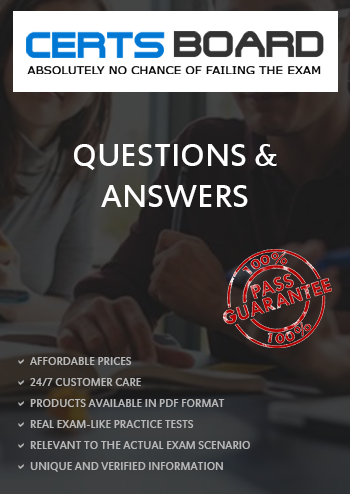
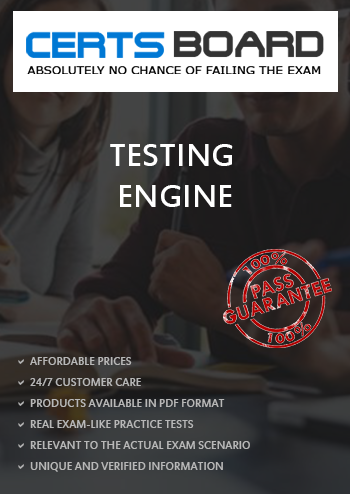
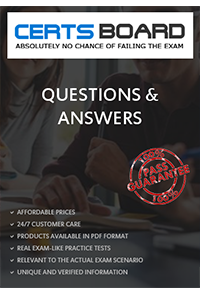
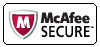
TESTED 13 Dec 2025
Copyright © 2014-2025 CertsBoard. All Rights Reserved
