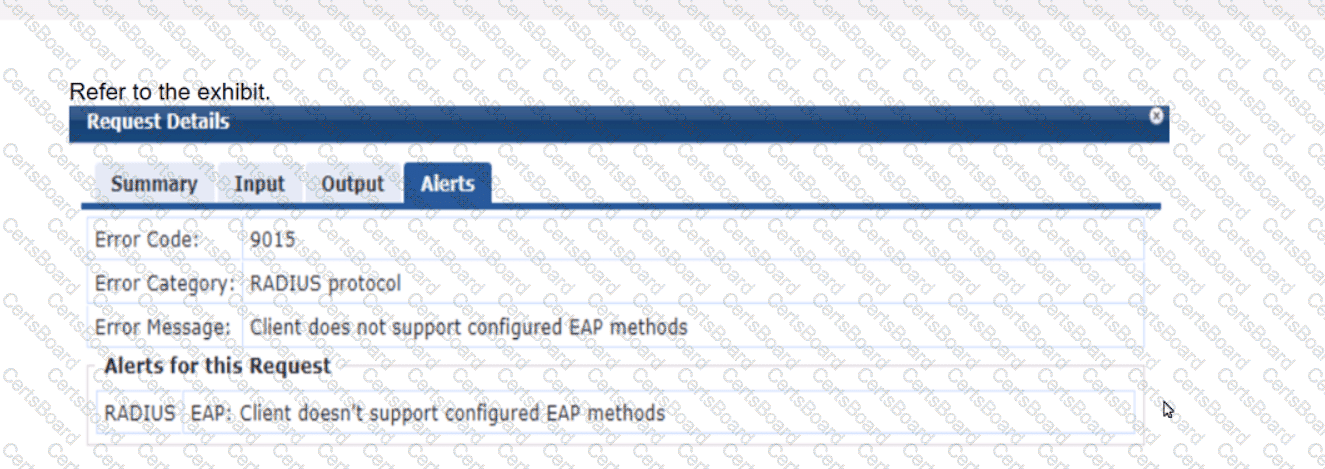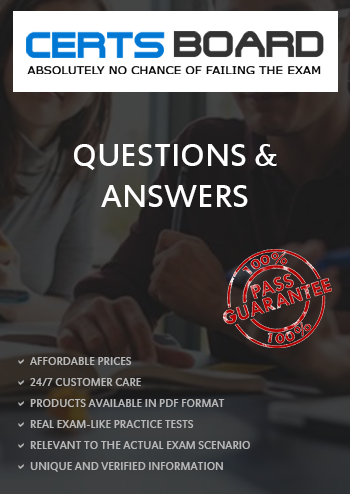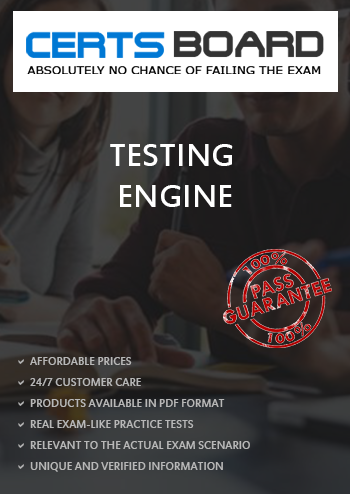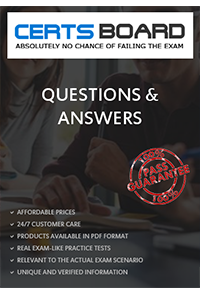When troubleshooting connectivity issues for a user connecting to an AP managed by a standalone Mobility Controller (MC) in an AOS-8 architecture, detailed logs and debugs specific to the user’s client are essential. The MC provides several tools for capturing logs and debugging information, including packet captures and user-specific debug logs.
Option D, "In the MC UI’s Diagnostics > Logs pages, add a ‘user-debug’ log setting for the client's MAC address," is correct. The "user-debug" feature in the MC allows administrators to enable detailed debugging for a specific client by specifying the client’s MAC address. This generates logs related to the client’s authentication, association, role assignment, and other activities, which are critical for troubleshooting connectivity issues. The Diagnostics > Logs pages in the MC UI provide a user-friendly way to configure this setting and view the resulting logs.
Option A, "In the MC CLI, set up a control plane packet capture and filter for the client's IP address," is incorrect because control plane packet captures are used to capture management traffic (e.g., between the MC and APs or other controllers), not user traffic. Additionally, the client may not yet have an IP address if connectivity is failing, making an IP-based filter less effective.
Option B, "In the MC CLI, set up a data plane packet capture and filter for the client's MAC address," is a valid troubleshooting method but is not the best choice for getting detailed logs. Data plane packet captures are useful for analyzing user traffic (e.g., to see if packets are being dropped), but they do not provide the same level of detailed logging as the "user-debug" feature, which includes authentication and association events.
Option C, "In the MC UI’s Traffic Analytics dashboard, look for the client's IP address," is incorrect because the Traffic Analytics dashboard is used for monitoring application usage and traffic patterns, not for detailed troubleshooting of a specific client’s connectivity issues. Additionally, if the client cannot connect, it may not have an IP address or generate traffic visible in the dashboard.
The HPE Aruba Networking AOS-8 8.11 User Guide states:
"To troubleshoot issues for a specific wireless client, you can enable user-specific debugging using the ‘user-debug’ feature. In the Mobility Controller UI, navigate to Diagnostics > Logs, and add a ‘user-debug’ log setting for the client’s MAC address. This will generate detailed logs for the client, including authentication, association, and role assignment events, which can be viewed in the Logs page. For example, to enable user-debug for a client with MAC address 00:11:22:33:44:55, add the setting ‘user-debug 00:11:22:33:44:55’." (Page 512, Troubleshooting Wireless Clients Section)
Additionally, the guide notes:
"While packet captures (control plane or data plane) can be useful for analyzing traffic, the ‘user-debug’ feature provides more detailed logs for troubleshooting client-specific issues, such as failed authentication or association problems." (Page 513, Debugging Tools Section)
[References:, HPE Aruba Networking AOS-8 8.11 User Guide, Troubleshooting Wireless Clients Section, Page 512., HPE Aruba Networking AOS-8 8.11 User Guide, Debugging Tools Section, Page 513.===========]