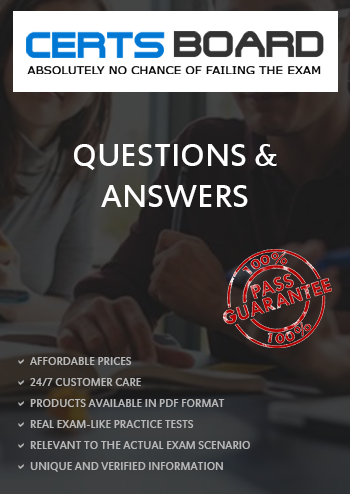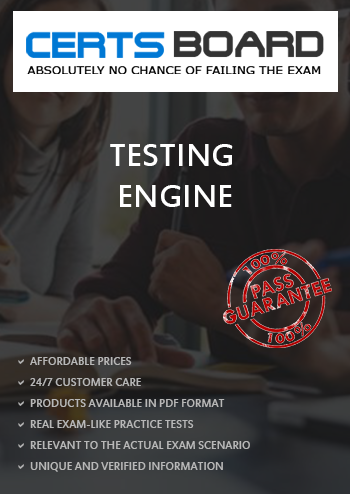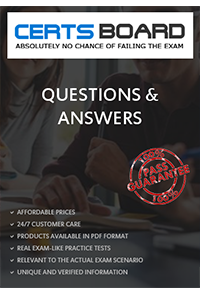There are two different networks 192.168.0.0/24 and 192.168.1.0/24. Where 192.168.0.254 and 192.168.1.254 IP Address are assigned on Server. Verify your network settings by pinging 192.168.1.0/24 Network’s Host.
Answer and Explanation: At exam time read the Lab Scenario carefully. Actually there are two different networks one is 192.168.0.0/24 where your system resides know as example.com domain and another is 192.168.1.0/24 know as cracker.org domain.
One server named sever1.example.com having 192.168.0.254 and 192.168.1.254 is running in your exam. If you make a gateway to that server, you will can ping because IP forwarding is enabled on that server.
1.vi /etc/sysconfing/network
NETWORKING=yes
HOSTNAME=station?.example.com
GATEWAY=192.168.0.254
2.service network restart
Or
1.vi /etc/sysconfig/network-scripts/ifcfg-eth0
DEVICE=eth0
ONBOOT=yes
BOOTPROTO=static
IPADDR=X.X.X.X
NETMASK=X.X.X.X
GATEWAY=192.168.0.254
2.ifdown eth0
3.ifup eth0
Note: If gateway is specified in both file, default gateway takes from interface specific file.
You are giving the debug RHCT exam. The examiner told you that the password of root is redhat. When you tried to login displays the error message and redisplayed the login screen. You changed the root password, again unable to login as a root. How will you make Successfully Login as a root.
Answer and Explanation:
When root unable to login into the system think:
Do these Steps:
If account is expired, set net expire date: chage –E “NEVER” root
Make a swap partition having 100MB. Make Automatically Usable at System Boot Time.
Answer and Explanation:
1.Use fdisk /dev/hda To create new partition.
/dev/hda? swapswapdefaults 0 0
One Logical Volume named lv1 is created under vg0. The Initial Size of that Logical Volume is 100MB. Now you required the size 500MB. Make successfully the size of that Logical Volume 500M without losing any data. As well as size should be increased online.
Answer and Explanation:
The LVM system organizes hard disks into Logical Volume (LV) groups. Essentially, physical hard disk partitions (or possibly RAID arrays) are set up in a bunch of equal-sized chunks known as Physical Extents (PE). As there are several other concepts associated with the LVM system, let's start with some basic definitions:
1. Verify the size of Logical Volume: lvdisplay /dev/vg0/lv1
2. Verify the Size on mounted directory: df –h or df –h mounted directory name
3. Use : lvextend –L+400M /dev/vg0/lv1
4. ext2online –d /dev/vg0/lv1 to bring extended size online.
5. Again Verify using lvdisplay and df –h command.